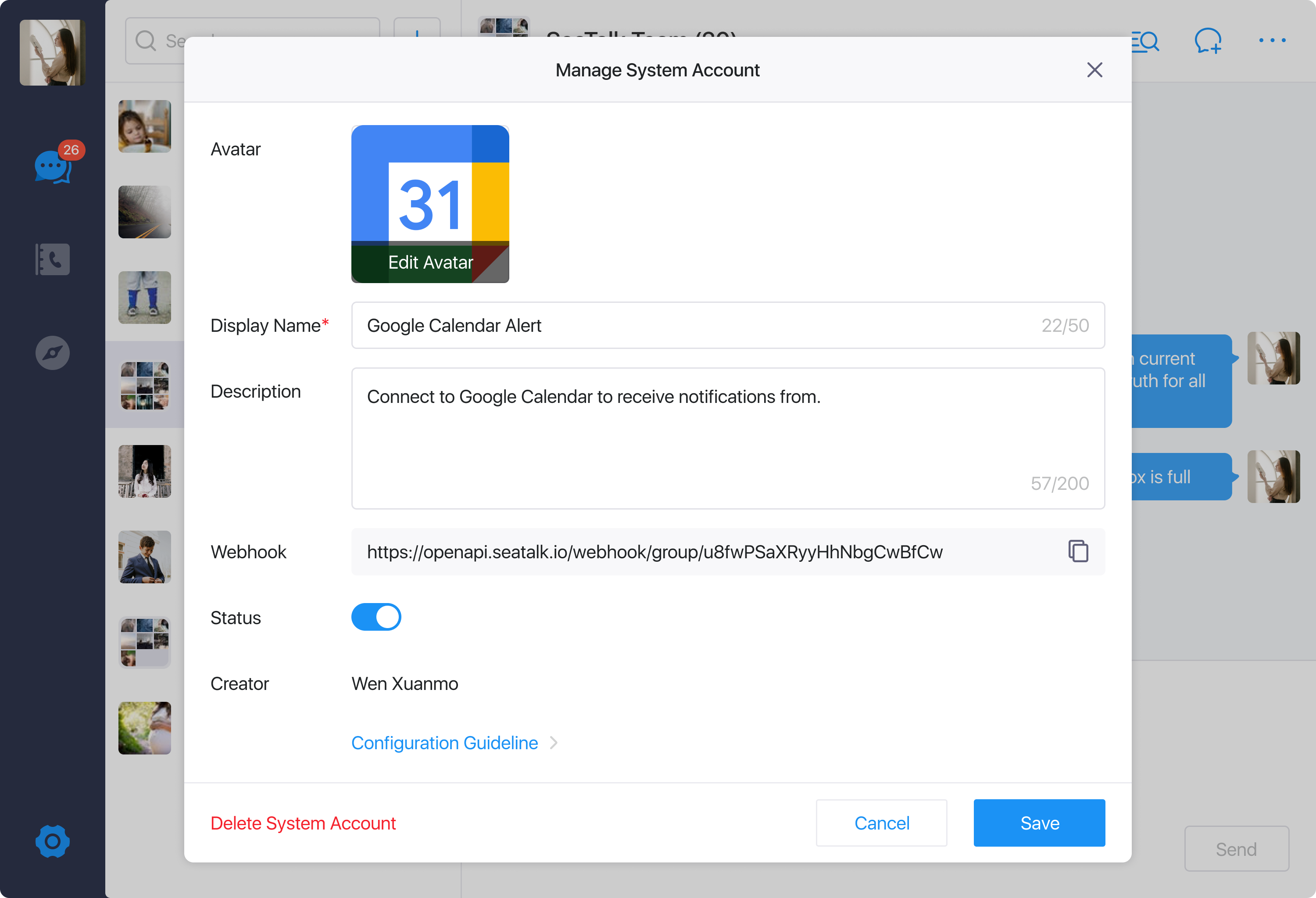System Account
(Updated on 2022-06-01) Please note that this document is outdated and no longer maintained. For an up-to-date introduction to system accounts, please visit the SeaTalk Open Platform official documentation website here.
1. Definition
Provide a method for you to automatically send messages to group chats based on Webhook protocol.
System accounts can only be used in group chats.
2. Create a System Account
Go to the group where you want to create a System Account, open the group chat setting, find System Accounts, and click Add System Account.
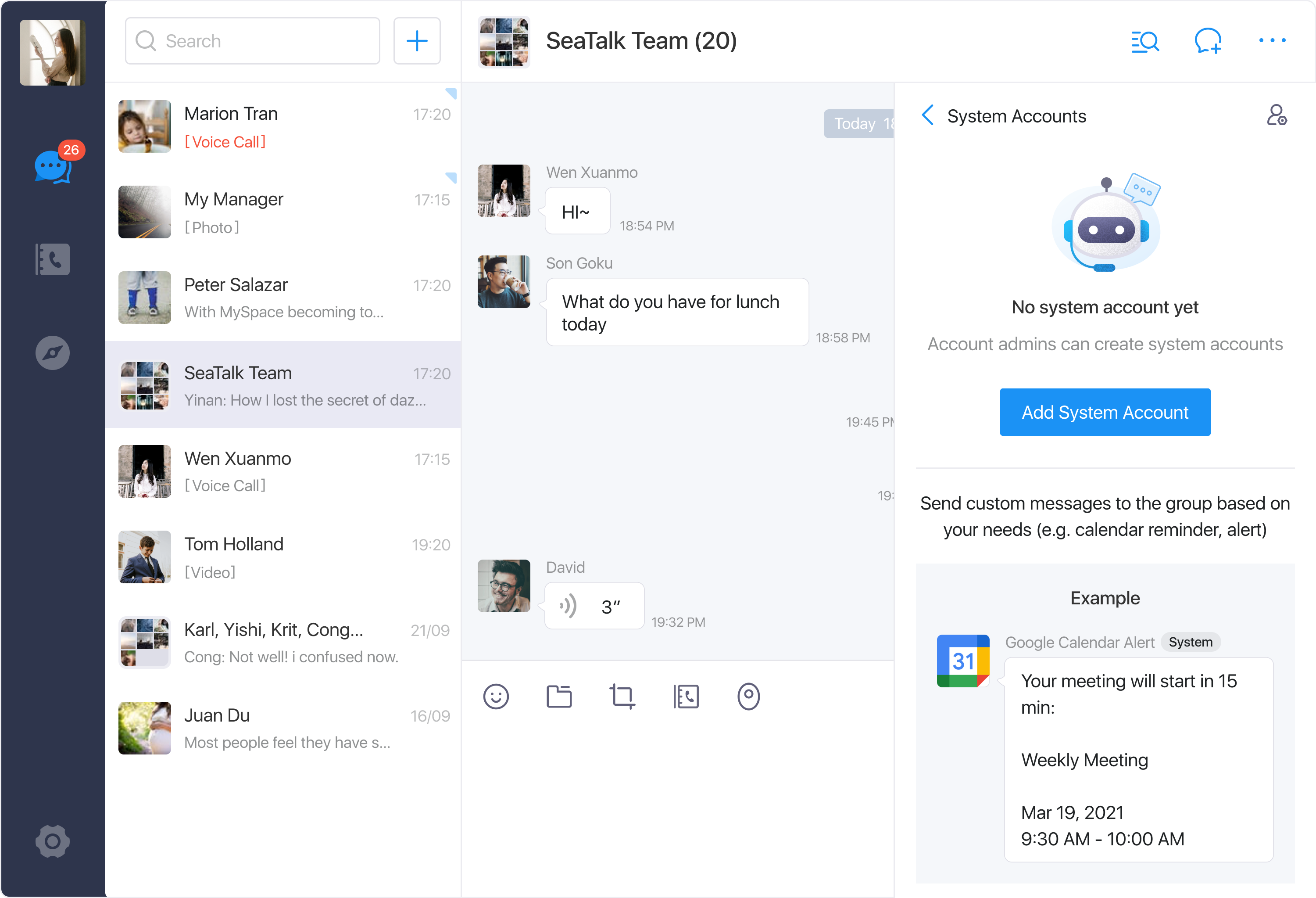
Note:
- You can create up to 15 system accounts in each group.
- Currently, only Seatalk Desktop supports the creation of system accounts.
- Group owner can add account admins to allow them to create system accounts in the group.
3. Configure a System Account
System Accounts need to be configured after being added. You will be given a unique webhook similar to the example below:
https://openapi.seatalk.io/webhook/group/xxxxxxxxxxxxxxxxxxxxxx
Use the webhook by sending an HTTP POST request to webhook URL as the below example:
curl -i -X POST -H 'Content-Type: application/json' -d '{ "tag": "text", "text": {"content": "Hello World!"}}' https://openapi.seatalk.io/webhook/group/xxxxxxxxxxxxxxxxxxxxxx
3.1 Message Type and Data Format
Text Message
The System Account use the following body format (JSON) to send a text message:
{ "tag": "text", "text": { "content": "You’ve got a new event invitation. Please check it from your Google Calendar.", "mentioned_list": ["1706829708"], "mentioned_email_list": ["wenxuanmo@seagroup.com"], "at_all": true }}| Parameter | Required | Description |
|---|---|---|
| tag | true | Message type. Fixed to text to send a text message. |
| content | true | Text content. The longest does not exceed 4096 bytes. UTF8 encoding format. |
| mentioned_list | false | List of SeaTalk IDs (string: should be group member). Mention certain group members corresponding to SeaTalk IDs (@ xxx) |
| mentioned_email_list | false | List of Emails (string: should be group member). Mention certain group members corresponding to SeaTalk registered emails (@ xxx) |
| at_all | false | If at_all = true, the message will @all group members |
Image Message
The System Account use the following body format (JSON) to send a image message:
{ "tag": "image", "image_base64": { "content": "iVBORw0KGgoAAAANSUhEUgAAAAIAAAACCAYAAABytg0kAAAAFElEQVQYV2P8/uPnfwYGBgZGGAMAVe4H0WDm+2kAAAAASUVORK5CYII=" }}| Parameter | Required | Description |
|---|---|---|
| tag | true | Message type. Use image to send a image message. |
| content | true | Base64-encoded image file (smaller than 5MB after encoding). For now, only PNG, JPG and GIF images are supported. |
Example in Python Language (Sending Image Message)
BOT_WEBHOOK_URL: Text = "https://openapi.seatalk.io/webhook/group/xxxxxxxxxxxxxxxxxxxxxx"json_payload: Dictwith open("example.gif", "rb") as f: raw_image_content: bytes = f.read() base64_encoded_image: str = base64.b64encode(raw_image_content).decode("latin-1") json_payload = {"tag": "image","image_base64": {"content": base64_encoded_image}}httpx.post(url=BOT_WEBHOOK_URL, json=json_payload)
3.2 Message Example
Text Message

Image Message
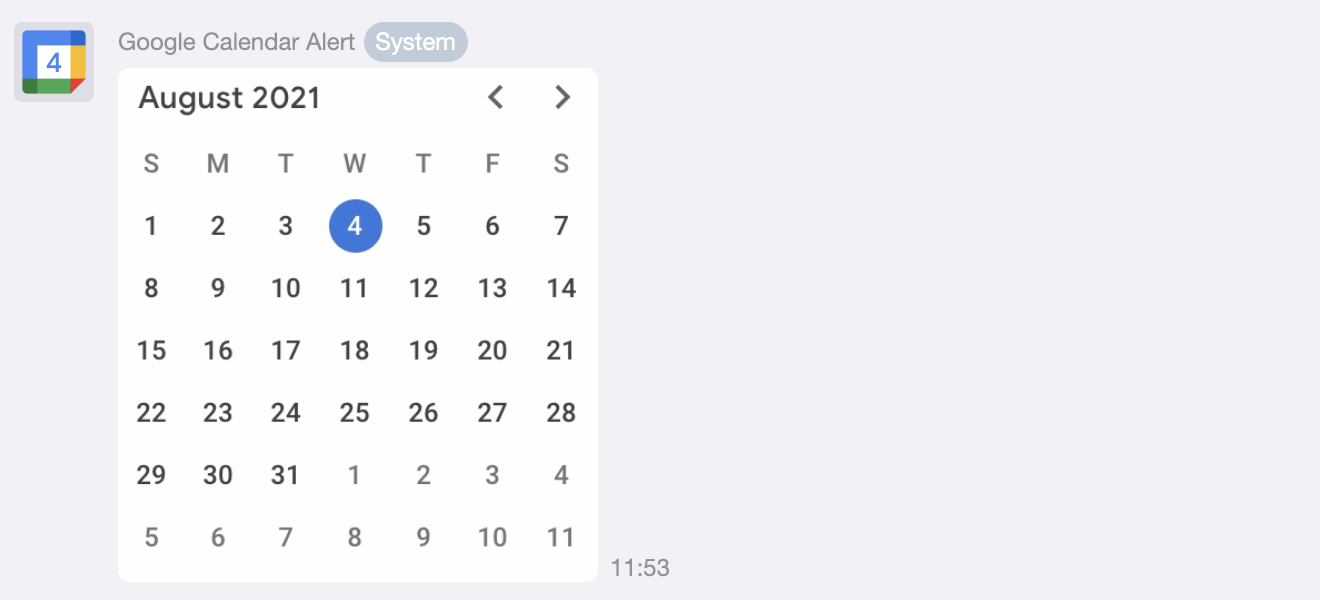
3.3 Message Sending Frequency Limit
Each System Account can send at most 60 messages per minute.
Note:
- The excessive part will fail to be sent.
- Then the System Account will enter a 10-minute silence period. After 10 minutes, it can continue to send messages.
3.4 Error Message List
| Error Code | Error Message |
|---|---|
| 1 | Invalid Webhook URL. |
| 2 | It's not active. |
| 3 | Message exceeds maximum length. |
| 4 | Message cannot be empty . |
| 5 | Image file exceeds the maximum size limit. |
4. Delete a System Account
Go to group chat settings - System Accounts, click on an existing system account and then click Delete System Account in the lower left corner.